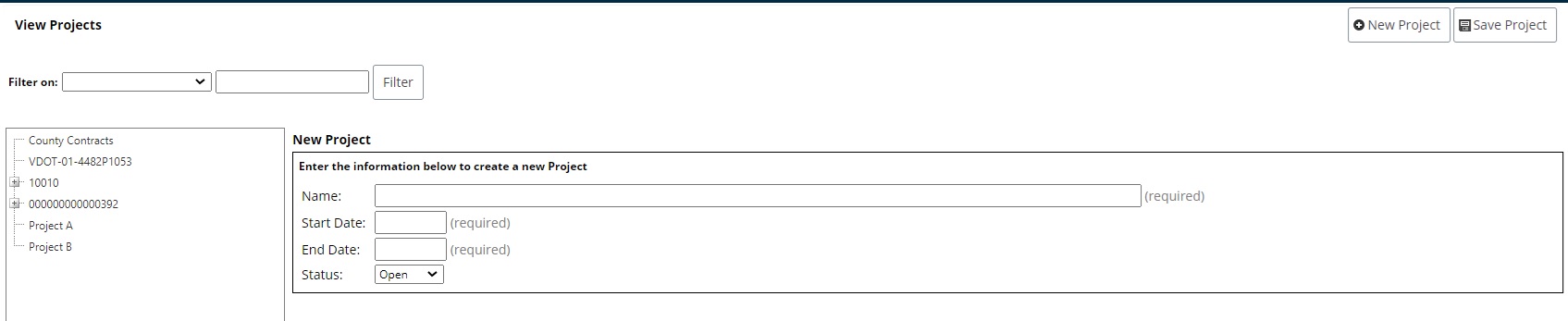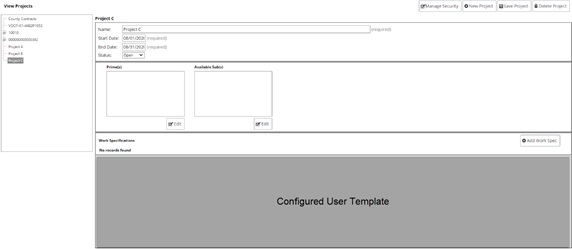Projects
This section describes the pages and processes used when working with projects in AssetWise Inspections. The Projects feature allows an agency to track inspection projects through work specifications and use consulting firms to complete inspections.
View Projects
To utilize the projects feature there is additional set up behind the scenes required by Bentley. Please submit an SR if you have interest in using this functionality.
The View Projects page allows an agency to create and manage all of the inspection projects in the systems. This includes setting dates for projects, determining prime and sub consultants, establishing work specifications and supplemental work specifications, determining which inspection types are available for specific specifications, and using an agency-configured form to record other necessary details.
Create a New Project
To create a new project, click the New Project button in the top right corner of the screen:
The Name textbox indicates the name of the project and is used in the Project Tree and Asset Trees.
The Start Date and End Date textboxes allow the admin to determine the start and end dates for the project, respectively. Prime and sub consultants of the project will only have access to it within the selected start and end dates.
The Status dropdown indicates the current status of the project. This is used by the agency for informational purposes.
When the required information is complete, click the Save Project button to save the new project and reveal more controls: